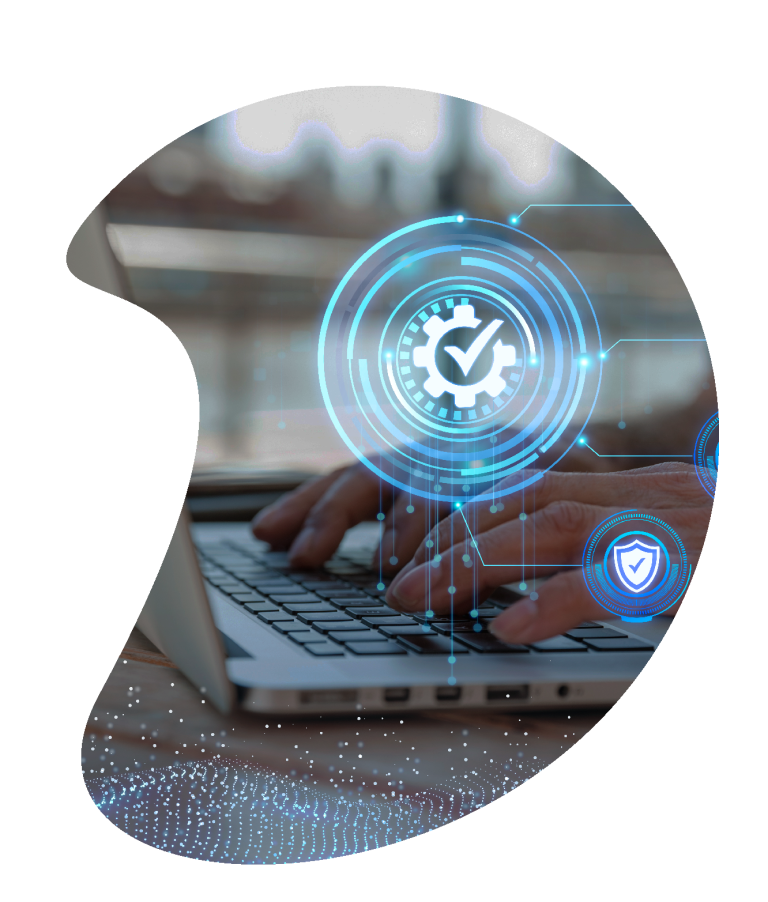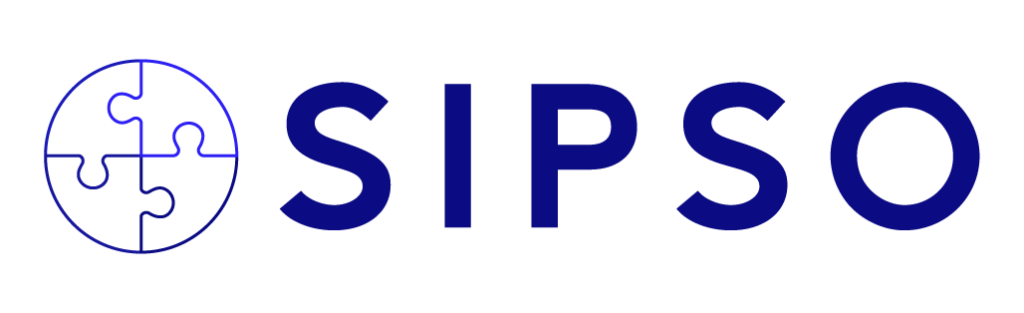
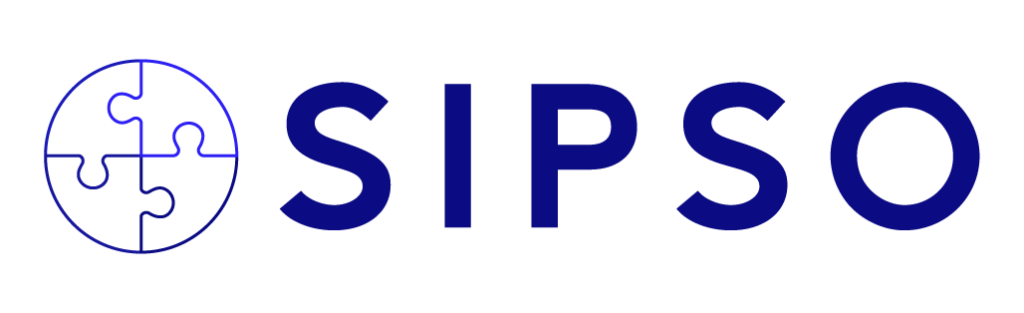
SIPSO is ONAC’s Service Rendering Information System. In technological terms, it is the most important challenge for the evolution of the organization, since it will allow the systematization of the management of all stages of the accreditation process, facilitating the interaction between conformity assessment bodies, assessment teams and ONAC’s administration; thus, providing greater traceability and agility in the coherent operation of each accreditation scheme.
Currently and according to the development phases of the project, any accredited conformity assessment body that wishes to carry out its extension process or any body that wishes to carry out its awarding can make use of SIPSO.
If you are new to SIPSO and want to start your application, grant or extension process, register now. In the following video, you will find the instructions to do it easily.
INSTRUCTION FOR USER REGISTRATION, APPLICATION CREATION AND PAYMENT MANAGEMENT IN THE SIPSO SYSTEM (ES)
SIPSO is only available in SPANISH language
If you have already registered to SIPSO and wish to make your application, award or extension, you can do so by logging into the platform. In this video, we tell you how step by step.
If the application you are making is for GLP (Good laboratory practices), Metrological verification bodies (OVM for its acronym in Spanish) and GHG OVV (Green House Gas Validation and Verification Body) schemes, it is necessary to consult the technical data sheet of each scheme and fill out the forms found in the following links:
Section 3 – Resources – People involved in conformity assessment activities and section 4 – Resources – Equipment used in conformity assessment activities, have changed, we invite you to watch the following videos explaining how to upload the information in each section.
Here we tell you in a quick and easy way, how you can start your ONAC accreditation process. For more information, visit the section.
Answer: The applicant must register in SIPSO, fill in the registration information, and the user´s name and password to access the system will be sent to the applicant’s e-mail address.
The details of this registration can be consulted in “Instructions for user registration in the SIPSO microsite”.
The assigned user name and password will be used for all future requests (extensions). Therefore, these data must be kept. In case of loss, you must request your password again at soporteweb@onac.org.co.
If an applicant requires to apply to more than one accreditation scheme (organizations with multiple accreditations), an application for each of the schemes must be created.
Answer: In this case you should check your spam folder or send a message to soporteweb@onac.org.co with the organization’s data: TIN (NIT) and company name.
Answer: Make sure that it does not contain a space at the beginning or at the end of the password.
Answer: You can update information related to contact data, for which you must edit the information as indicated in the “Instructions for user registration, application creation and payment administration in the SIPSO system”.
In case of changes related to the company name or commercial establishments, the application must be completed in the section Information of the requesting CAB.
Answer: ONAC has provided several channels of information to facilitate the process of submitting the accreditation application through SIPSO, among them we have:
Answer: We are currently in phase 1 of the system development. In this module, you can manage applications for initial accreditation (awarding) and scope extension for the schemes of Testing Laboratories, Calibration Laboratories, Clinical Laboratories, Management Systems Certification Bodies, Product Certification Bodies, Inspection Bodies, Inspection Bodies, Certification Bodies for Persons, Automotive Diagnostic Centers, Driver Recognition Centers, Digital Certification Entities and Proficiency Testing Providers.
Applications for schemes not covered in this phase shall be processed by filling out and submitting the accreditation form and the required annexes available in the technical file of each of the accreditation schemes at onac@onac.org.co or at ONAC’s facilities.
Extraordinary, follow-up and re-evaluation evaluations are not covered in this system and will continue to be handled as usual.
Answer: The information to be uploaded in each section of the application in SIPSO is specified in the “Instructions for user registration, application creation and payment administration in the SIPSO system”, and in the application creation annex for each accreditation scheme.
In addition, the video “make your application in SIPSO” is available on the SIPSO website https://site.onac.org.co/sipso/ for consultation.
The complete information required for each of the sections must be uploaded. Incomplete or insufficient information will be subject to comments, returns and requests for completeness.
Answer: The system offers a time limit of 90 calendar days to complete the 11 sections and submit the application, after this time the information must be uploaded again.
During these 90 days, information can be partially saved each time a section is completed.
Guardar la información (Save information)
The close option (cerrar) allows you to return to the initial panel with the scope you have already registered.
Select the new scope
You must always click on “Save” (Guardar)
Note: The information to be entered is subject to what is requested for each scheme.
After confirming the scope entered, click on the “Close” (Cerrar) option which returns you to the initial panel.
Answer: In section 1 of SIPSO, in the field “Evaluation Date” you must enter the suggested evaluation date, considering the time established by document RAC-3.0-01 Accreditation Service Rules, “If the CAB wishes to coincide the evaluation for the extension with a follow-up evaluation or a re-evaluation, the extension requests must be made at least three (3) months in advance of the date scheduled for the next evaluation, that is the date scheduled for the documentary review stage”.
Answer: Your activity can be found in the chamber of commerce certificate as main activity or the RUT (Sole tax register) issued by the DIAN.
Answer: No, for this you must wait for the observations made by the Sectoral Coordination and for it to go to adjustment status. The observations will be sent to your notification e-mail, remember that you must periodically log into the system to check the status of the application.
Note: the mail servers may have problems and this e-mail may not be sent.
Answer: It is mandatory to register this information in the case the CAB performs the subcontracting of any activity of its process in accordance with what is indicated in the accreditation scheme standard for which it is applying.
This information is detailed in the application creation annex for each accreditation scheme, available in the SIPSO microsite https://site.onac.org.co/sipso/.
When filling out the form, bear in mind:
To upload, click on section 11 and choose the option “Select file”, upload the completed file and click on “Validate template”.
For further instructions on how to upload the information, please refer to the “Instructions for user registration, application creation and payment administration in the SIPSO system”, and in the annex for the creation of the application for each accreditation scheme.
In addition, the video “make your application in SIPSO” is available on the SIPSO site on the ONAC web page https://site.onac.org.co/sipso/ for consultation.
Answer: No, you do not have to contact ONAC to enable the payment by PSE, the CAB must enter the option “Upload payment support” in the “manage payments” menu, in the space provided to upload the scanned invoice with the bank stamp or the canceled PSE voucher (you can upload the necessary payment supports unifying everything in a single PDF file).
If the CAB is of a public nature, you must attach in a single PDF the service contract together with the CDP (Certificate of Budget Availability), RP (Budgetary Register) or Payment Resolution, as applicable.
Step-by-step information on how to upload the payment supports can be found in the “Instructions for user registration, application creation and payment administration in the SIPSO system”, available on the SIPSO microsite on the ONAC website https://site.onac.org.co/sipso/.
Answer: ONAC has 3 working days to process the quotation, the Accreditation Body has 10 calendar days to accept the quotation and 20 calendar days to pay.
Answer: The reasons for which an invoice may be rejected are as follows:
Answer: You can contact our customer service call center (571 742 7592) to request a new invoice associated with the same crediting service.
Answer: The change of status of the collection account is immediate, from payment enabled to payment made.
Answer: Yes, the time to enter and validate the token is 10 minutes. In case of expiration, the same process for the generation of the token must be done again.
Answer: Through the menu “manage application”, in the option “manage”, the 11 sections of the application are displayed, there you can complete or adjust as indicated by ONAC. Once the adjustments have been made, you must save changes and click on “send application”.
Answer: The system counts the deadlines for the application stage in working days.
Answer: ONAC will send through SIPSO the observations or request to complete missing information if required. This will be the formal communication channel or communicate through the Call Center with the respective Sector Coordination to resolve the concerns.
Answer: It is recommended to watch the instructional videos for mass uploading of information in each section, available on the SIPSO microsite, on the ONAC website www.onac.org.co, download the templates available in each section and fill them out according to each accreditation scheme.
Answer: – In the section called traffic study, you must attach the document with which the CDA complies with numeral 4.2.4 of NTC 5385 of 2011.
Answer: On the ONAC web page www.onac.org.co, in the (Tarifas MIT) MIT Rates microsite, you can calculate the rate for the required service.
Answer: An application reaches the status “in withdrawal” when the deadlines established for clarifying or completing the information required by ONAC have been met and no response is received from the applicant or the response provided is not satisfactory.
The CAB may appeal the rejection of the application through SIPSO as indicated in the “Instructions for user registration, application creation and payment administration in the SIPSO system”, available on the SIPSO microsite on the ONAC web page https://site.onac.org.co/sipso/. Otherwise, the CAB may initiate a new application process.
Answer: According to the Rules of the Accreditation Service, the power to decide whether an application for accreditation is rejected, i.e., it goes to a “Withdrawn” status, pertains to the Technical Directorates.
Answer: It cannot be done until a decision is made by the technical direction. To continue with another application, you must be in a firm withdrawal status.
Answer: At the moment the system only allows accredited organizations with the same (NIT) TIN to make extensions, they must share the same username and password for all organizations, if they require a new accreditation code, it must be requested by mail to the coordination and prior authorization, it will be managed with the area in charge.
Answer: The step-by-step instructions for downloading the documentation of an assigned evaluation are specified in the “Internal user instructions, administration and management of the application in SIPSO” and in the video “Instructions for accessing SIPSO for Technical Professionals”, available in the Management System, which you can access through “Your Portal” (Tu Portal).
Answer: You should contact the coordination professional so that he/she can assign the evaluation. This assignment can only be made once customer service has managed the notification of the evaluation.
Answer: The system does not have a password recovery option. You must send an email to soporteweb@onac.org.co requesting password recovery.
Answer:
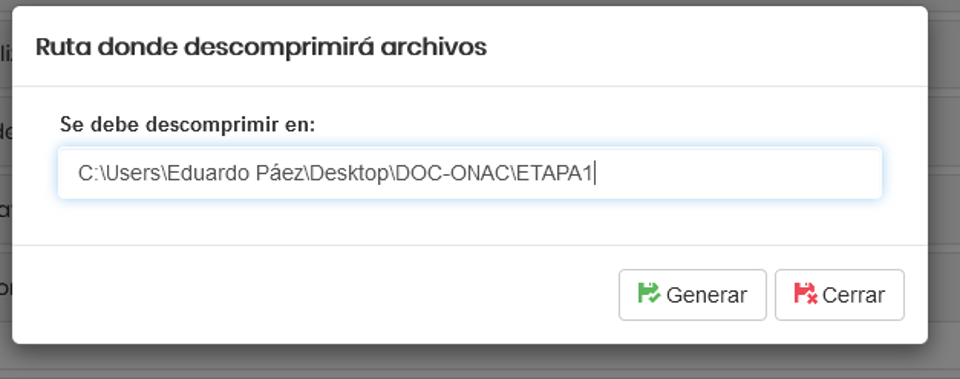
.
ANSWER: Currently and according to the phases of development, from the role of technical professional, the review of documents “Stage 1 of the evaluation” can be carried out for the processes of extension of scope and awarding of accreditation.
The processes of extraordinary evaluations, follow-up, and re-evaluations will continue to be managed as usual.
In the case of Extension + Regular Ev. evaluations (Follow-up or Re-evaluation), the attached table identifies the information that the technical professional must download through SIPSO (extension) and the information that the designated person in the corresponding sectoral coordination (follow-up or re-evaluation) must make available in a timely manner in the FTP for this stage of the evaluation:
| SIPSO | CAB Information |
| Scope of accreditation requested | |
| Resources – people involved in conformity assessment activities | |
| Resources – equipment used in conformity assessment activities | |
| Records – outcome of conformity assessment activities | |
| List of subcontracted activities | |
| Organizational structure | |
| Impartiality and independence | |
| Management system | |
| Information required by ONAC (Policy information / other accreditations – if applicable) | |
| Cross-list | |
| FTP | Reports of previous evaluations included in the current accreditation cycle. |
| Press releases | |
| Accreditation committee decisions | |
| CAB change reports | |
| Complaints and other pertinent and available information | |
| Documentation corresponding to Annex 2 of the Notification of the respective Follow-up/Re-evaluation, sent by the CAB, including payment support and confirmation from the CCF (receivables and invoices). |
SIPSO is a platform that will allow to manage the accreditation processes in an agile, efficient and direct way, with a continuous online follow-up.
To make use of it, each CAB must register in the application and after receiving a unique username and password in their email, they will be able to enter and interact within the tool to manage various steps of the accreditation process, ranging from a rewarding request to the publication of accreditation on our website and, subsequently, facilitating the management of all accreditation maintenance evaluations.
In addition, it will provide the CAB with the possibility of having a permanent flow of communication with ONAC during all stages of the process by updating their information, requesting reprogramming, objecting to members of the evaluation team, objecting to the findings of an evaluation or the decisions taken on accreditation, among others.
Considering the complexity of the accreditation process, the number of accredited and in-process CABs, and the simultaneity of the processes, the development of this mega-project is designed in three phases.
The first phase, available to our CABs, corresponds to the administration, registration and management module for awarding and extension applications. Through this module, those interested in accreditation can make their application and those who are already accredited can manage their scope extensions.
In the lower right corner of this section you will find direct access to our online chat, ask when you need to.
Contact our Call Center and solve any doubts you may have at (1) 7427592.
Send us your questions and concerns to soporteweb@onac.org.co and we will respond as soon as possible.
Verifica el estado en que se encuentra una acreditación, escribiendo a continuación, el código de acreditación:
El código de acreditación contiene la siguiente estructura:
AA-NNN-###
AA = Año solicitud
NNN = Abreviatura del esquema
### = Consecutivo asignado
Remember, accreditation process with ONAC is only available in SPANISH language
Informamos que en los últimos meses se han detectado correos electrónicos que suplantan la identidad de nuestra organización y de sus funcionarios. Estos mensajes no son oficiales ni han sido emitidos por ONAC.
Los invitamos a Consultar el documento completo para conocer las recomendaciones y medidas de prevención.
🔧 Mantenimiento programado
Te informamos que el próximo viernes 26 de diciembre de 2025, desde las 18:00 horas y hasta las 23:00, se realizará una ventana de mantenimiento.
Durante este periodo, podrían verse temporalmente afectados los siguientes servicios:
FTP Profesionales técnicos
FTP Competencias Técnicas
Tu Portal
SIPSO
Agradecemos tu comprensión mientras realizamos estas mejoras para optimizar nuestros sistemas.